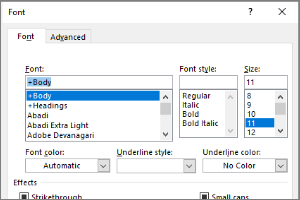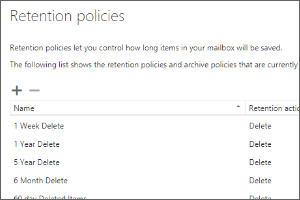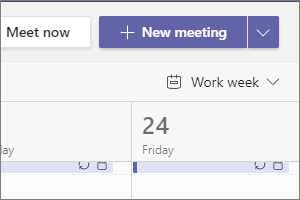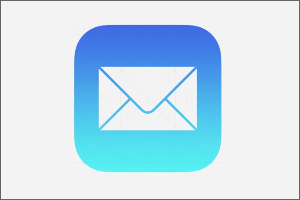Adding a Shared Mailbox in Outlook for Mac
Instructions for adding a shared mailbox to your account in Outlook for Mac with your Office 365 account.
- Open Outlook for Mac.
- Select File.
- Select Open.
- Select Other User's Folder.
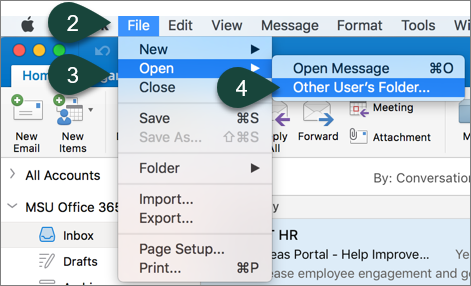
- Select Inbox from the folder type drop-down menu.
- Enter the Title of your shared folder in the search box.
- Select your Shared Mailbox from the list.
- Select Open.
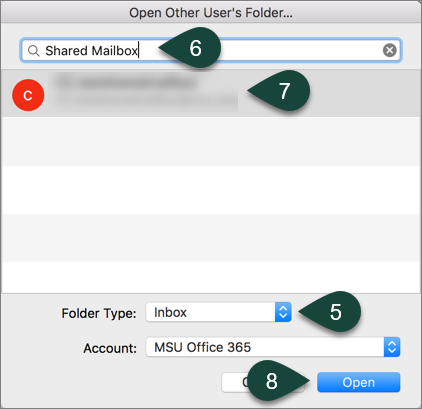
Did you find this article useful?
You Might Also Be Interested In
-
In the Field: Jenn Phillips
Published on July 6, 2018
-
Employee Antivirus Perk
Published on September 18, 2023
-
Setting the Default Font for Email Messages in Outlook
Published on April 27, 2017
-
Setting Retention Policies for Spartan Mail Online (Office 365)
Published on October 1, 2017
-
Scheduling a Video Meeting in Teams
Published on April 24, 2020
-
Configuring Email on Apple Devices (Office 365)
Published on April 22, 2021



 Print
Print Email
Email