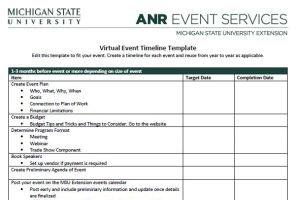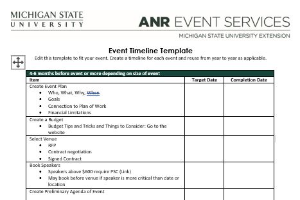Editing Registration Dates in EMS
Edit your registration dates in the Events Management System.
The registration dates determine when the registration button is available on your registration webpage. Edit your registration dates in the Events Management System to work best for your event needs. You can also change your registration end dates after your event has been activated.
1. Click "Configure Registration Processes" on the Event Dashboard.
2. Click "Edit" on the process you would like to edit. Each process has its own registration dates, so you need to edit each process individually.
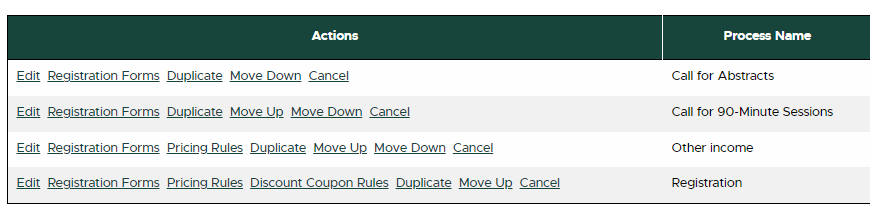
3. Within the first tab called Configuration Details, view the "Registration Dates" section halfway down the page.
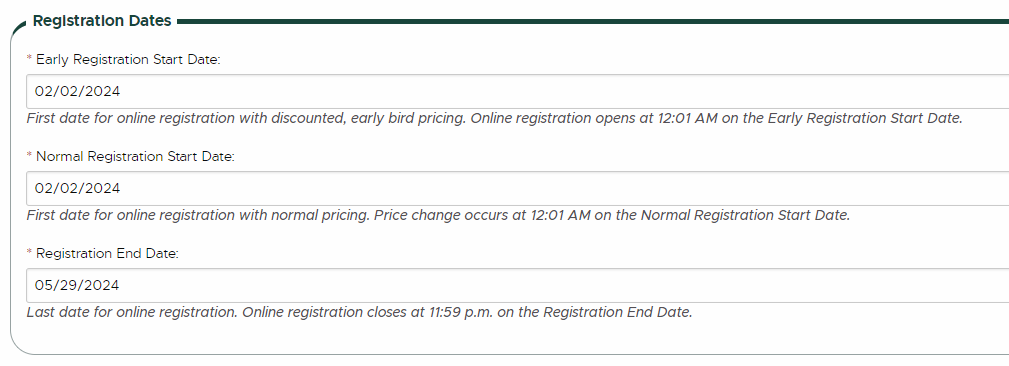
4. Edit the dates as needed.
5. Click "Update Registration Processes" at the bottom of the page to save your changes.
Tips:
- Never set the "End Registration Date" to the day of the event. This will allow people to register the entire day of the event. The last day to register online should be at least one day before the event date; onsite registrations should be done with physical registration forms.
- If you don't have a specific day for registration to open, you can click today's date so that registration will be available as soon as your event is activated.
- If you have tiered registration pricing, you may use an "early registration" date and a different "normal registration" date to differentiate when the registration pricing will change.
- If you do not have tiered registration pricing, the early and normal registration dates can be the same day.



 Print
Print Email
Email