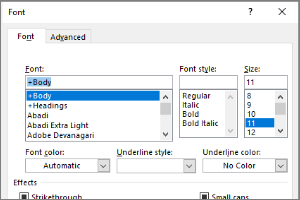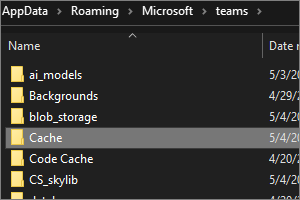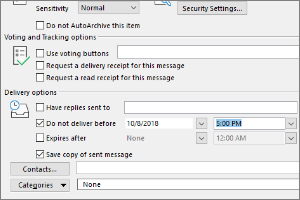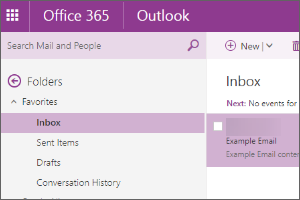Resetting Your MSU NetID Password
Instructions on how to reset the password for your NetID which may be required to access your MSU Office 365 account.
Resetting a Forgotten Password
-
Browse to https://auth.msu.edu
-
Select Need help signing in?
-
Select Forgot password?
-
Enter your MSU or Guest email address and select one of the following options:
-
Reset via SMS to have a text message sent to the phone number you registered
-
Enter the code sent to your phone via text message and then select Verify
-
Create a new password in the 'New Password' field and then enter the new password again the 'Repeat Password' field
-
Select 'Reset Password'
-
-
Reset via Email to have an email sent to the secondary email address you registered
-
Check your email for the message from Okta
-
Select the Reset Password link in that email
-
Create a new password in the New Password field and then enter the new password again in the Repeat Password field
-
Select Reset Password
-
-
-
You're done!



 Print
Print Email
Email