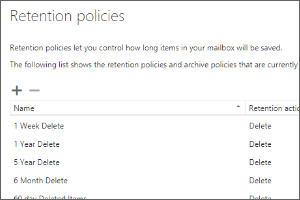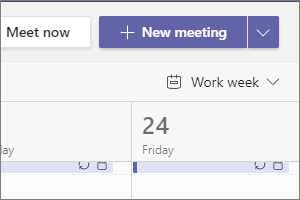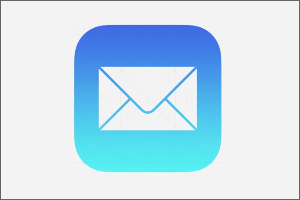Setting the Default Font for Email Messages in Outlook
Instructions for setting the default font used in your email messages using Outlook for Windows.
- Open Outlook.
- Select File.
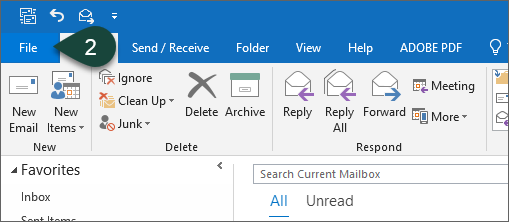
- Select Options.
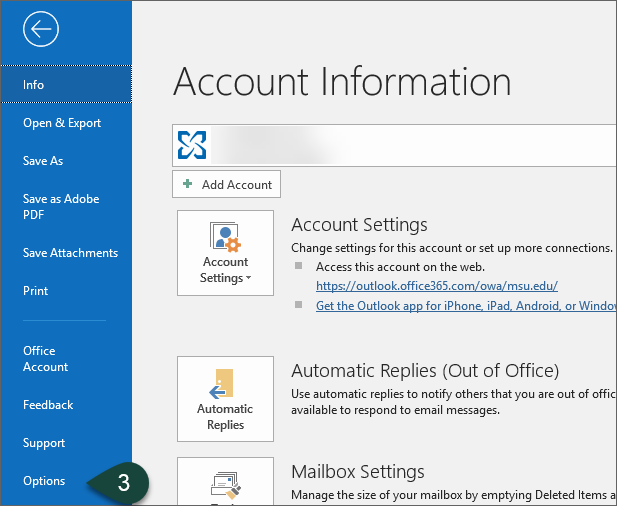
- Select Mail.
- Select Stationary and Fonts.

- Select Font for new mail messages.
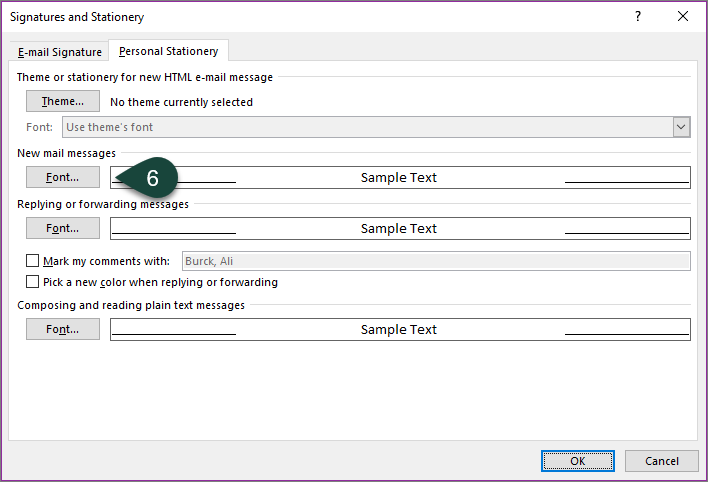
- Select the Font, Style, Size, Color, etc. for your new mail messages.
- Select OK.
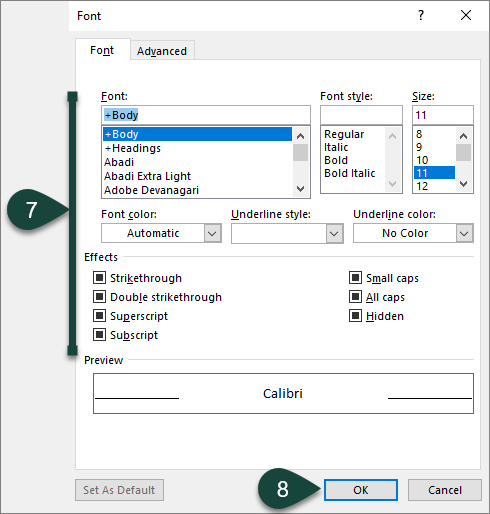
- Repeat Steps 7-9 for Replying and Forwarding messages.
- Select OK.
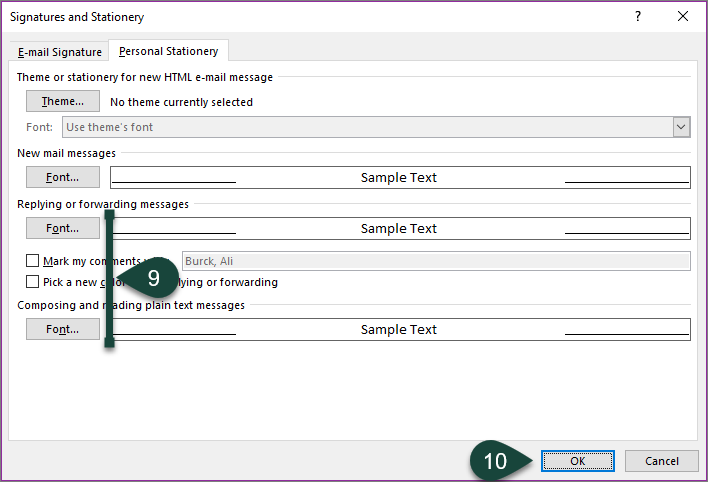
- Select OK.
Your new default fonts will now automatically be used for all new, reply, and forwarded emails sent from this Outlook profile.
Did you find this article useful?
You Might Also Be Interested In
-
In the Field: Jenn Phillips
Published on July 6, 2018
-
Employee Antivirus Perk
Published on September 18, 2023
-
Connecting Your Equipment Using a Docking Station
Published on July 19, 2021
-
Setting Retention Policies for Spartan Mail Online (Office 365)
Published on October 1, 2017
-
Scheduling a Video Meeting in Teams
Published on April 24, 2020
-
Configuring Email on Apple Devices (Office 365)
Published on April 22, 2021



 Print
Print Email
Email