Using the Outlook Scheduling Assistant
Instructions for how to view open times for your attendees in Outlook by using the scheduling assistant option.
- Open Outlook.
- Select the Calendar icon at the bottom of the screen.
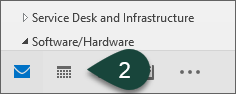
- Open a New Appointment.
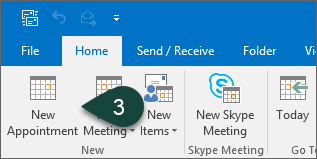
- Enter the Subject but do not enter a location.
- Select Invite Attendees.
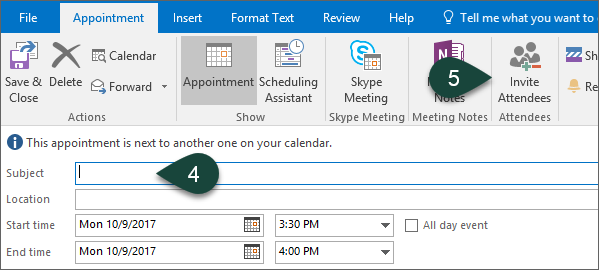
- Select To.
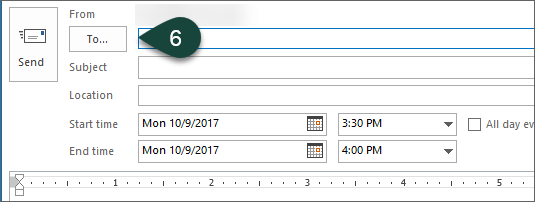
- Enter the last name of the ANR User(s) whose calendar you wish to open.
- Double-click the User's Name or Required/Optional.
- Select Ok.
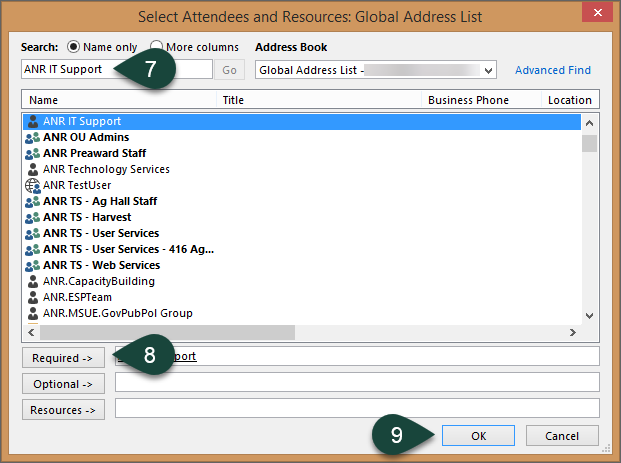
- Select Scheduling Assistant. This allows you to view the availability of all attendees in a schedule view.
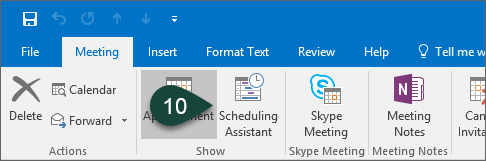
- Click and Drag over the time-slot during which you wish to schedule. Note that the Start and End Time change to match the time-slot you chose.
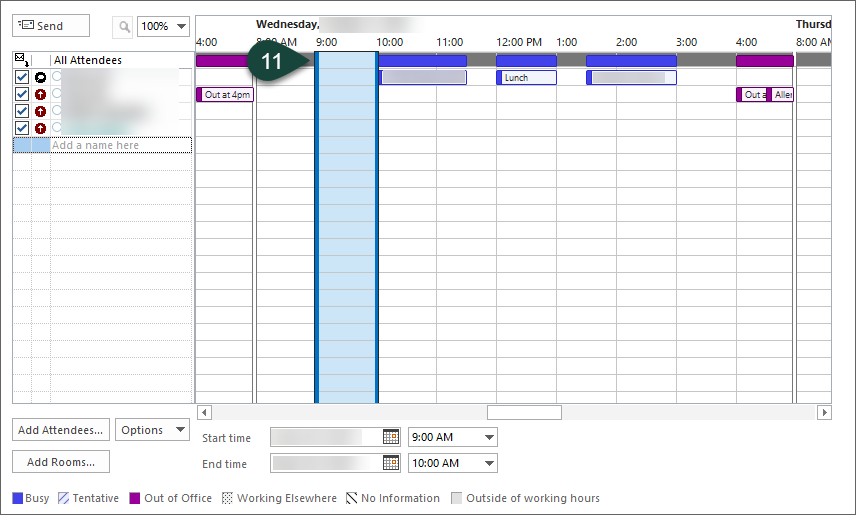
- Select Send.
Did you find this article useful?
You Might Also Be Interested In
-
How to make maple marshmallows
Published on September 22, 2022
-
How to make maple cotton candy
Published on September 23, 2022
-
How to make maple coated pecans
Published on September 24, 2022
-
Inverted sugar
Published on September 25, 2022
-
How to make granulated maple sugar
Published on September 26, 2022
-
How to make maple cream
Published on September 27, 2022



 Print
Print Email
Email