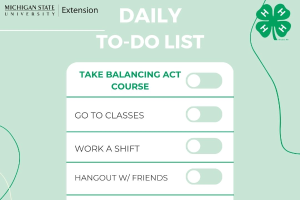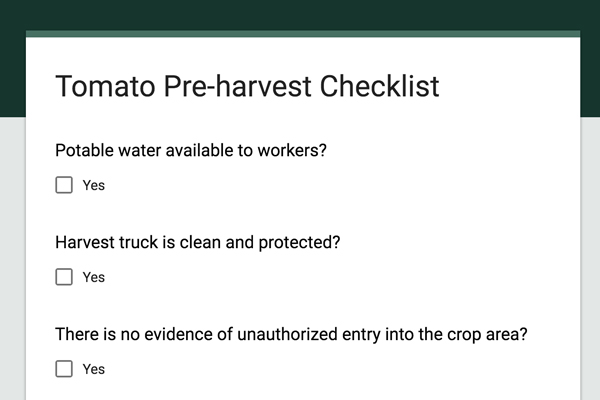
Mobile Digital Recordkeeping
DOWNLOADImplementing good food safety in the production of fruits and vegetables requires attention to de-tail. One area where detail is important is in the area of recordkeeping. Often the difference between good records and poor records is having the necessary record-ing implements handy when monitoring processes. Using smartphones and digital devices may overcome many barriers to effective and efficient recording of info.
This guidance document will describe how to use the Forms function in Google Docs to create an online food safety record for free, cloud-based reporting of food safety activities anywhere a worker’s smartphone can take them.
Many people associate Google with simply a search engine. While Google has created a search engine, Google also offers a suite of other software applications, including an application called Google Docs. This application is a traditional word processing program with some fairly useful extensions. One extension is Forms. In Forms, a user can create an online survey that can be answered anywhere by click-ing on a link to bring the survey questions up. The link can be sent via e-mail and can be answered via tablet, smartphone or laptop.
The first step in setting up a digital record book through Google docs is to have a concise and well written food safety manual. The better it is written, with consolidated records based around general activities, like harvest or grading, the better the result after conversion to digital.
After a concise food safety plan is written, the next step is to determine which records would be best to digitize. Not all records make sense to be in digital formats. Records that do make sense to digitize are those that require frequent recordkeeping events. As an example, a mock recall performed once every six months probably is not worth digitizing. A sanitizer monitoring log, where the monitoring must happen hourly during packhouse operations makes sense to digitize. Another consideration is the number of people who need to record information and their geographic distribution on the farm, relative to the record log. If three geographically dispersed workers have to record information, having a digital log will allow each of those workers to enter data in real time on one log sheet without having to generate three pieces of paper or transcribe three logs into one.
Once a record has been selected to digitize, it is time to go to the Google website and find Forms. Click on the Apps icon (Pictured as Step 1) in the upper right corner of Google’s main search screen, then click, “More” at the bottom of the drop down menu (Pictured as Step 2).
When the second set of apps opens, press the “Even more from Google” link at the bottom of the drop down menu (Pictured as Step 3). When the next page loads, scroll down to the “Home & Office” Section and press the “Forms” link (Pictured as Step 4).
The next page to open up will be a blank form template that can be used to create a recordkeeping log. Depending on whether you are logged in with your Google account, it may ask you to log in first, but will ultimately direct you to the template page (Pictured as Step 5).
Begin to enter the recordkeeping log questions as they are laid out in your checklists and save the form once finished. On the next page, you can see a side by side comparison of a compliance checklist and the corresponding form as it would be entered in Google Forms.
When all the questions have been entered into the form, hit the “Done” button. The next window will preview the form. If the form looks ready to publish, then press the “Send Form” button at the bottom of the page. A popup window will be generated with the website URL for the form entry. Note that you can shorten the URL by clicking the box that says “Short URL” (See below) This URL can be sent to anyone who needs to input data into the form. An example of the popup window can be seen below.
To retrieve the data submitted by workers, go into your Google Drive. In your drive, you will see both the form that was created (labeled “A” below) and a database of the responses (Labeled “B” below). To retrieve worker responses, just open the checklist responses file. This is what you would use during an audit to show compliance. It can either be opened in the browser or exported and printed in advance of your audit and placed in the appropriate spot in your food safety manual.



 Print
Print Email
Email