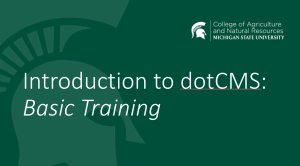Creating Campaign URLs
A Campaign URL is a trackable version of your website URL.
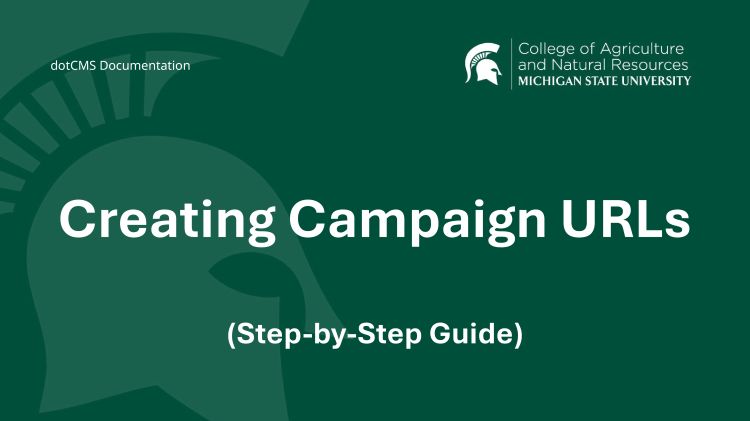
A Campaign URL is a trackable version of your website URL. You should create a different Campaign URL for each traffic source: one for each email newsletter, one for Facebook, one for Twitter, one for each print mailer, etc. This is very easy to do:
- Visit https://ga-dev-tools.appspot.com/campaign-url-builder/
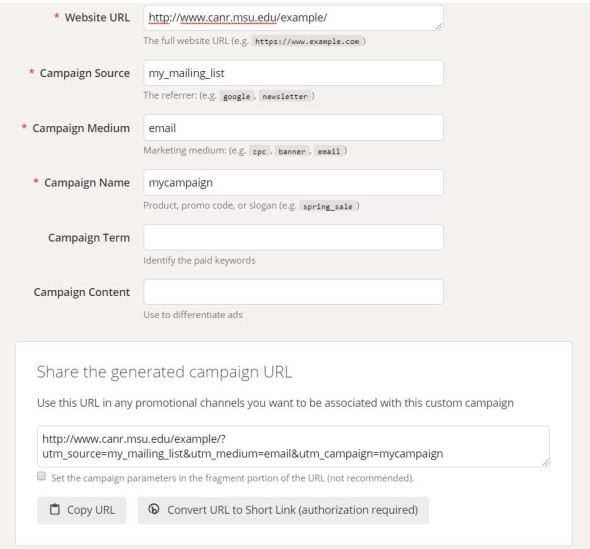
- Enter the URL you want to send visitors to in the Website URL field (i.e. https://www.canr.msu.edu/)
- Enter a short text label that describes your audience in the Campaign Source field. For example:
- The main CANR Facebook account might be “canrfacebook”
- The website of a partner like the Michigan DNR might be “dnrwebsite” or “michigan.gov”
- A mailing list for prospective 4-H members might be “4hprospectiveslist-MMDDYYYY”
- A postcard sent to all Apple producers might be “aabiappleproducers-MMDDYYYY”
- A link in the spring 2018 issue of Futures Magazine might be “futures-spring2018”
- A bookmark that sits on the desk at Hidden Lake Gardens might be “hlgfrontdesk”
- A 4-H sign at the Ingham County Fair might be “inghamcountyfair” or “4hfairbooth”
- Select one of the terms from the list below and enter it in the Campaign Medium field:
- “referral” for a website link
- “email” for an email newsletter
- “social” for a link on social media
- “mail” for physical mail
- “display” for signage
- “print” for other print materials
- “cpc” for cost-per-click advertising (on Facebook or Google)
- “video” for a link in a video
- Enter a short text label for your campaign in the Campaign Name field. You can make this up, but it should be exactly the same for all related Campaign URLs. Most of the time, you will have several Campaign URLs that all use the same campaign name but have different Sources and Mediums. Best practice is to use lowercase and no spaces (i.e. “campaignname”).
- You do not need to fill in the Campaign Term or Campaign Content fields.
- The Campaign URL will appear in the white box below the form. You can just copy/paste this URL and use it as-is if you’re in a digital medium like social media, email, or the web where people will be clicking on it. (If you need a shorter link for print materials or signs, you can ask the Web Team to get you a Vanity URL by filling out the form at http://anrcom.msu.edu/websitechange.)
Viewing Campaign Analytics
The CANR website will collect data automatically when anyone comes from your Campaign URL. Once this begins, your Campaign Name will show up as an option in the filter on the CANR Campaigns Report.
Creating Many Similar Campaign URLs
Sometimes, you will need to create a lot of Campaign URLs with the same Source, Medium, and Campaign Name. For example, you may need to convert all the links in an email newsletter into Campaign URLs.
To do this, take a look at your Campaign URL. You will notice it consists of two parts. The first part is your Website URL (for example, “https://www.canr.msu.edu/example/”). The second part is the query string (for example, “?utm_source=mylist&utm_medium=email&utm_campaign=mycampaign”). If you need to, you can copy this query string and add it manually to each of your links like so:
- https://www.canr.msu.edu/anotherexample/?utm_source=my_mailing_list&utm_medium=email&utm_campaign=mycampaign
- https://www.canr.msu.edu/anotherexample/with_a_subpage?utm_source=my_mailing_list&utm_medium=email&utm_campaign=mycampaign
- https://www.canr.msu.edu/a_third_example/some_page?utm_source=my_mailing_list&utm_medium=email&utm_campaign=mycampaign
As long as all the Campaign URLs you create this way have the same Source, Medium, and Campaign Name (as they will if they are all for the same newsletter), this is a fast way to create Campaign URLs in bulk.



 Print
Print Email
Email