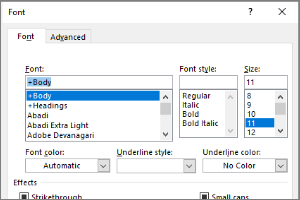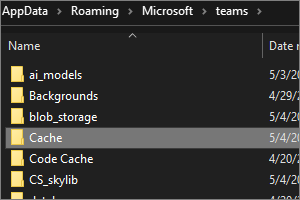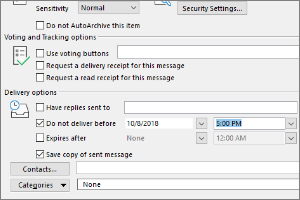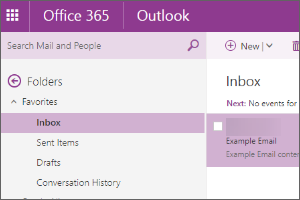Using Room and Equipment Calendars in Outlook for Mac
Instructions on how to use Outlook for Mac to reserve existing room or equipment calendars.
- Open Outlook.
- Select the Calendar Icon.
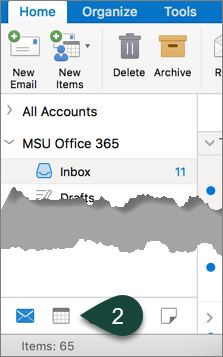
- Select Appointment to create a new calendar entry.
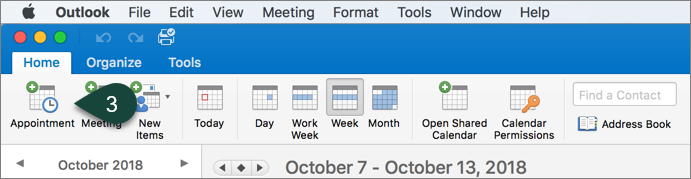
- Select the Book Icon next to the Location textbox.
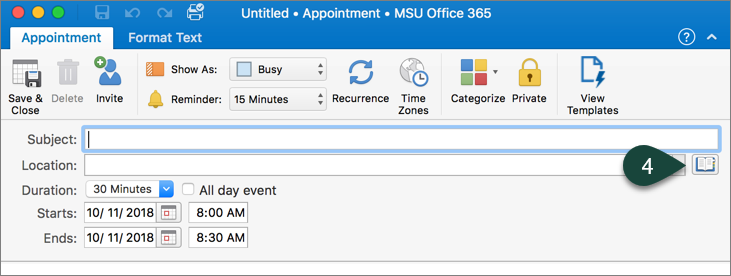
- Search for the room or equipment you are looking for.
NOTE: You will likely need to use room abbreviations such as AGH for Agriculture Hall or CC for Computer Center. - Select the Room you want to reserve from the list.
- Select Add to Meeting.
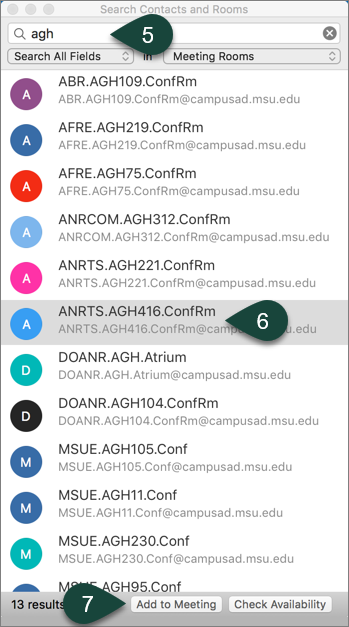
- Finish adding attendees, subject, and content before sending.
NOTE: Some room/equipment calendars may require an approval by the owner before the usage of the room/equipment is accepted. If this is the case, you will get a response of "tentative" from the room/calendar.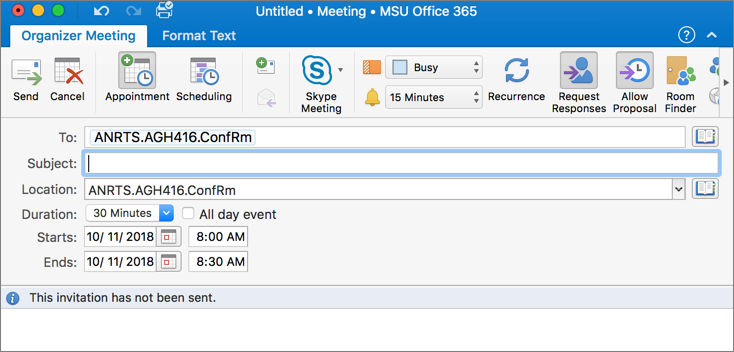



 Print
Print Email
Email