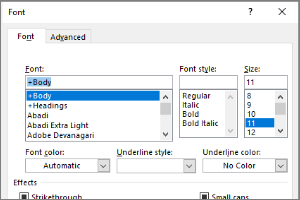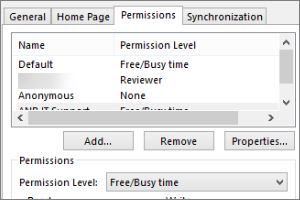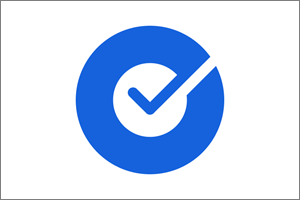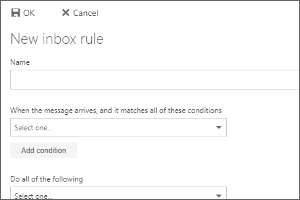View Options in Outlook
Instructions for changing the viewing options in Outlook for Windows including Conversations and the To-Do Bar.
- Select View from the Ribbon.
- If you don’t want your sent and received emails to group together as “conversations,” uncheck the Checkbox for Show as Conversations.
NOTE: This will show all sent messages only in the Sent Items folder and show each email received individually. - Select the To-Do Bar menu from the Layout section of the View Ribbon.
- Select which Options you would like turned on.
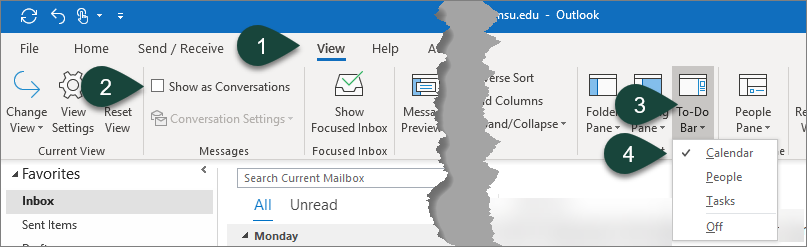
Trainer Tip: Selecting Calendar in the To-Do Bar will show the current month as well as upcoming meetings on your calendar in an agenda format while in the mailbox allowing you to scan your emails and calendar quickly, all from the same screen.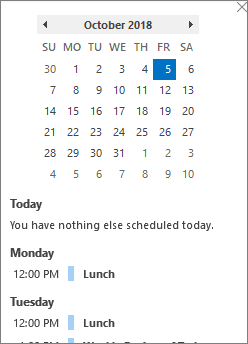



 Print
Print Email
Email