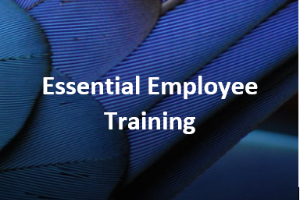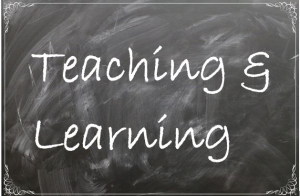Zoom Meeting Host Checklist
DOWNLOADDecember 13, 2021 - Gwyn Shelle, Luke Reese - Michigan State University Extension
This checklist is for an individual who is hosting a Zoom Meeting. The checklist includes basic information on scheduling as well as considerations before, during, and after the meeting.
Schedule Meeting
- Check Your Zoom Settings: Log into Zoom (https://msu.zoom.us/) and check that your settings are enabled for all Zoom features you plan to use such as polls, live transcript, etc.
- Registration: The host may choose to have participants register through Events Management for a paid or free Zoom meeting. A free meeting can also be scheduled through Zoom. In either option, the host must ask participants for any accommodation requests. For more information about accommodation requests visit: Compliance Resources - Organizational Development (msu.edu)
- Alternative Host: It is highly recommended to add one or more individuals from your organization as the alternative host(s). These individuals will be able to start with meeting in case the host is unavailable.
Before Meeting
- Scheduled Tech Check: Schedule a “Tech Check” to talk with speakers about meeting set-up, expectations, and timeline for receiving materials and possible poll questions.
- During the Tech Check:
- Presenter Audio/Video: Ensure audio quality of speakers – a headset or earbuds with a microphone are preferred for the best experience for participants and to assist with close captioning. Test the video feed for a presenter. If they have connectivity issues ask them to stop their video.Presenter Lighting/Background: Make adjustments to lighting and/or background as needed.
- Contact Information: Request contact information/cell phone numbers for speakers and host in case of technology issues.Poll Questions: Ask speakers if they will be asking any poll questions and give deadline for sending questions to host.
- Videos: Ask speakers if they will be sharing any videos and practice during the Tech Check to make sure they know how to Share Computer Sound so participants can hear the video.
- Timeline: Give presenters a specific time for joining the meeting. For example, the host and presenters may join 30 minutes prior to meeting but the meeting may not open until 15 minutes prior to start time.
- Internet Connection: Ensure speakers have the best Internet connection possible – wired connections are preferred.
- Presentation Materials: Share copies of presentation materials which will be presented in case of technology issues.
- Agenda: Confirm the agenda and roles for each host, co-host, speaker such as who is managing questions, FB live connection, recording, etc.
- Marketing: Advertise the meeting to specific target audiences through social media, websites, direct email lists, etc.
During Meeting
- Start Early: Begin meeting 30 minutes prior to the start time and ask panelists (presenters) to join early as well. Use the Practice Room feature to keep participants from joining until the presenters are ready.
- Audio Issues with Speakers: If any presenter have audio issues ask them to join by phone.
- Share Introductory Slides: Before opening the meeting to participants open and share the PowerPoint slides.
The first slide should include instructions for participants. A short video with music and rotating pictures can be created using Camtasia or PowerPoint.
-
Recording View: Remember that your view is what will be in the recording. Ask presenters to stop sharing video and mute if not talking. Select Hide Non-Video Participants in your view.
- Participant View: The host should select the View icon in the top right corner of the page to modify the view for participants.
- Give Participants Time to Join Early: Open the meeting 15 minutes prior to the start time so participants have time to join and check their audio. During this time you may ask those that join to introduce themselves via the chat.
- Start the meeting on time: Begin with a description of how they can ask questions (Q&A vs Chat), when questions will be answered (throughout the meeting or at the end), who to call for technical assistance, and if the session is being recorded.
- Recording: Start the recording when you are read to introduce the speaker. More than one person should record in case there are technical issues.
- Introductions: Introduce the speaker(s) and share the agenda for the meeting.
- Questions: During the meeting co-hosts and panelists can assist in answering questions.
- Wrap-Up: During the meeting wrap-up share information on the evaluation and how participants can access the recording.
- End the meeting on time.
After Meeting
- Upload Recording: Once the recording is ready upload to MediaSpace (or another video platform).
- Closed Captions: Any recording being posted publicly will need to have closed captions. For more information on closed captioning options, watch the following recorded training: Closed Captioning Options for Video Content.
- Reports: Download and share with other presenters any relevant reports such as an Attendee Report and/or Poll Report.
- Communication with Participants: Follow-up with attendees and share any relevant recordings, resources, and evaluation.
For questions related to this checklist please contact:
Gwyn Shelle
Educational Technology Specialist
Michigan State University Extension heyboerg@msu.edu
Dr. Luke Reese
Associate Professor
Michigan State University Extension reesel@msu.edu



 Print
Print Email
Email