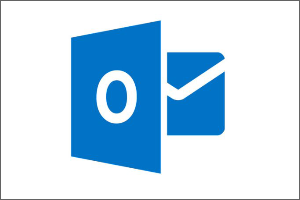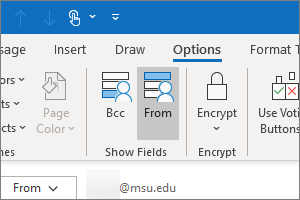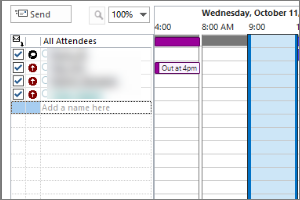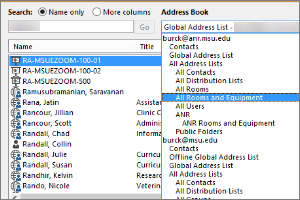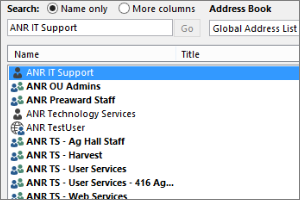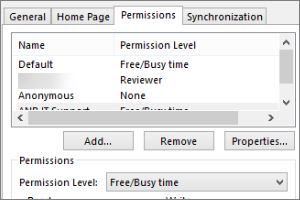Adding your Calendar Availability to an Email in Outlook
Instructions for adding a section to your email to display your calendar availability. This is especially useful for scheduling meetings with people outside of MSU.
- Open Outlook for Windows.
- Select New Email from the ribbon.
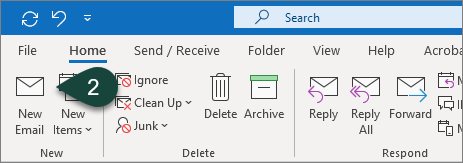
- Select the Insert Tab.
- Select Calendar.
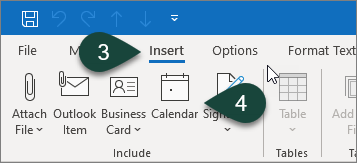
- Select the Calendar you wish to share from the Calendar drop-down menu.
NOTE: Options include your own calendar, group calendars, and team calendars. - Select the Date Range you wish to share from the Date Range drop-down menu.
NOTE: Options include, today, tomorrow, next 7 days, and custom date ranges. - Select how much Calendar Detail you wish to share from the Detail drop-down menu.
NOTE: Options include Availability Only, Limited Details, and Full Details. - Select the Checkbox for Show time within my working hours only.
- Select Ok.
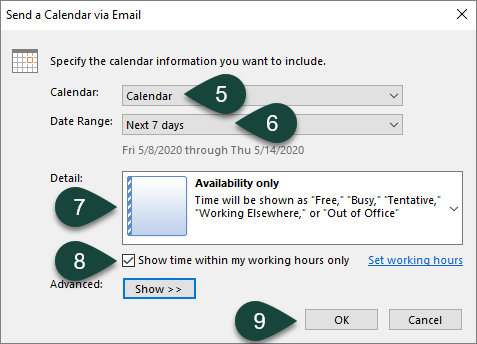
- You will see the calendar information displayed in the body of the email. Continue to fill out the appropriate fields and email information to send your email.
NOTE: This will add an .ics calendar file to your email. You can delete this.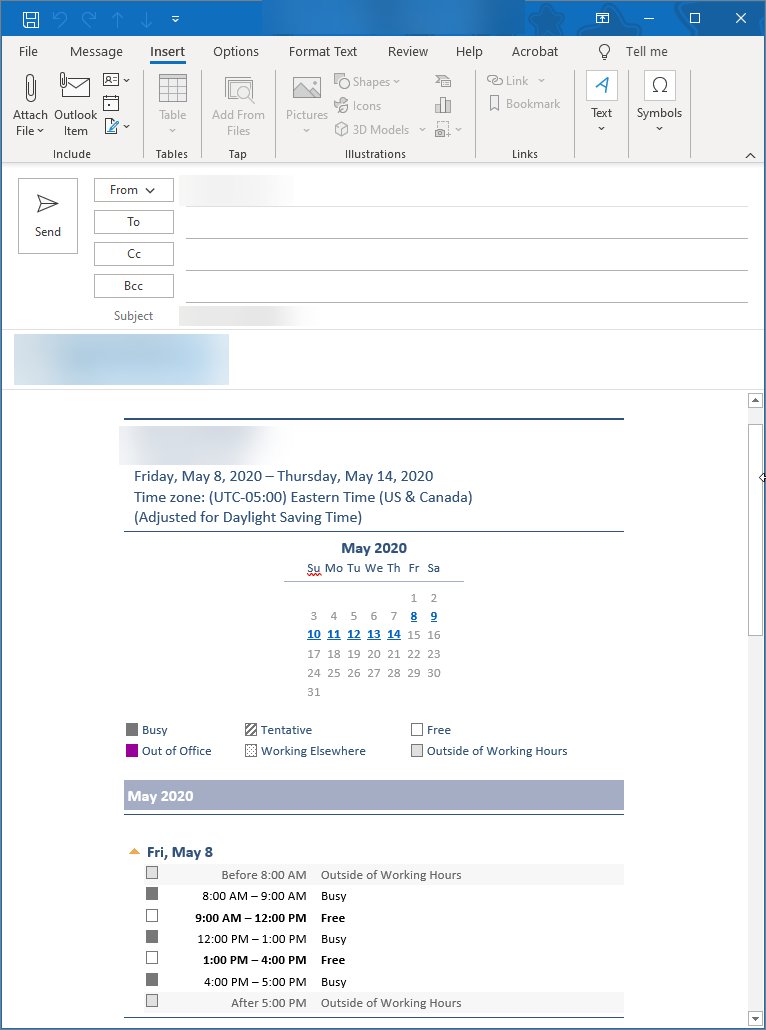



 Print
Print Email
Email