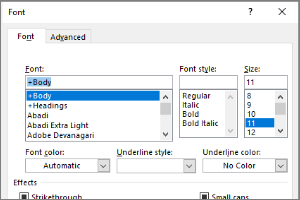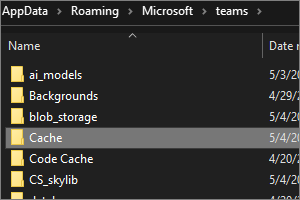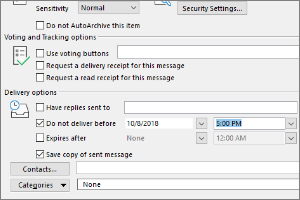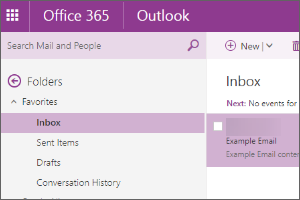Scheduling a Video Meeting in Teams
Instructions for scheduling a Video Meeting in Microsoft Teams.
- Log into Microsoft Teams using your MSU NetID and Password if you have not already done so.
- Select the Calendar Icon.
NOTE: This will sync with your calendar information in Outlook both ways. - Select New Meeting.
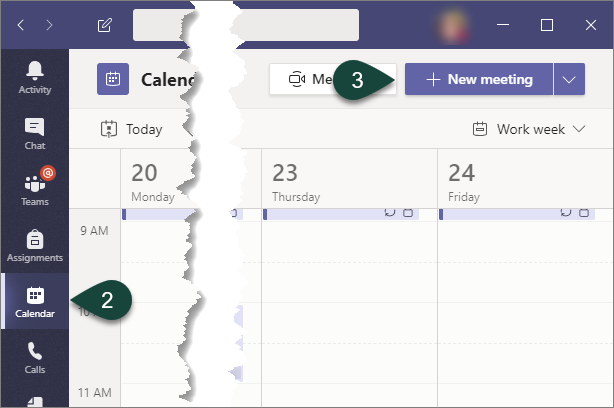
- Enter the appropriate Meeting Information including users, date, time, etc.
NOTE: Use the Scheduling Assistant to view times you and your internal participants are available. - Select Send. A meeting will be added to your calendar (and synced with Outlook) with the Team Video Meeting information included.
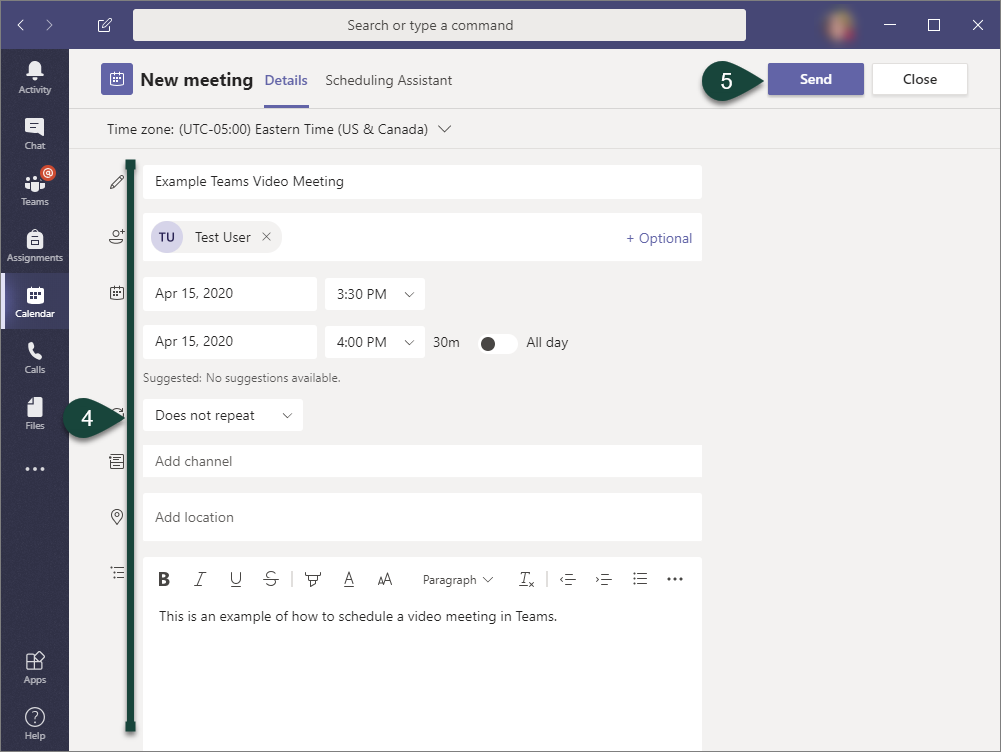
- To join a scheduled video meeting, open the Meeting Invitation in the Teams Calendar.
- Select Join in the upper right corner.
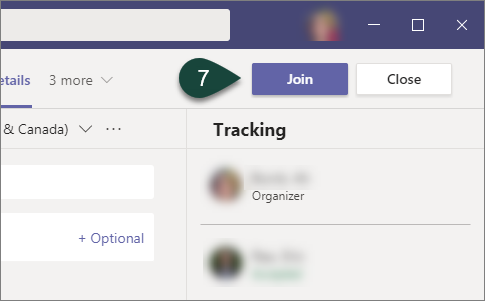
- Ensure your Video and Audio are turned on/off appropriately.
- Select Join Now.
NOTE: You may need to approve some participants entering the meeting, especially if they are from outside MSU.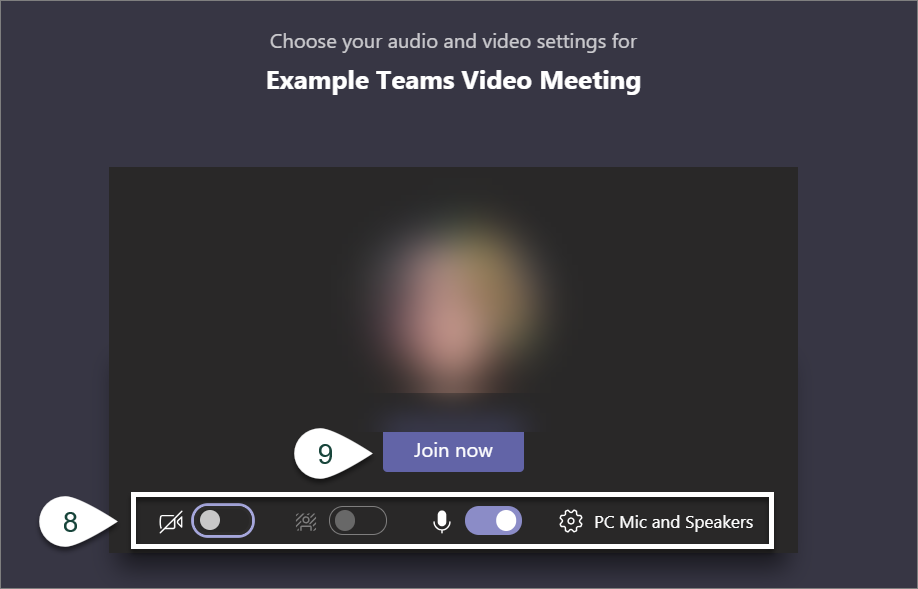



 Print
Print Email
Email