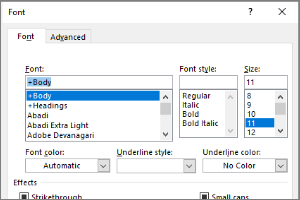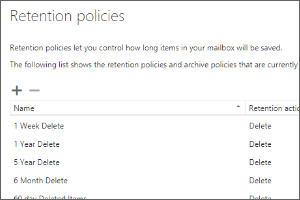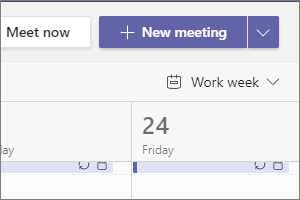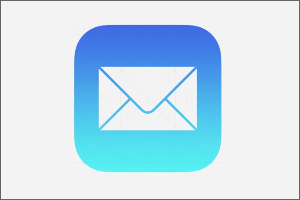Clearing the Cache for Microsoft Teams (Windows)
Instructions for clearing the cache for Microsoft Teams in Windows.
- Select the Up Arrow in the bottom right of the toolbar.
- Right Click on the Microsoft Teams Icon to open the Context Menu.
- Select Quit to completely close Microsoft Teams.
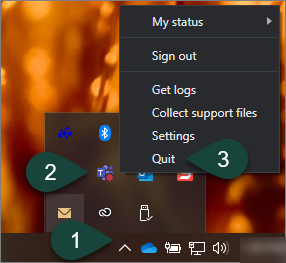
- Select the Windows Icon from the toolbar.
- Type File Explorer.
- Select the File Explorer icon.
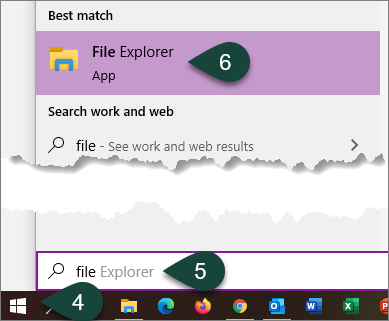
- Select the Address Bar.
- Enter %appdata%\Microsoft\Teams
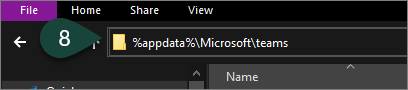
- Open the Cache folder.
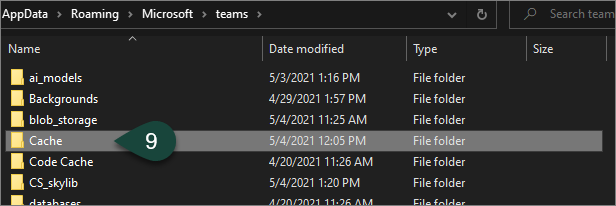
- Select All Files in the Cache folder.
- Delete All Files in the Cache folder.
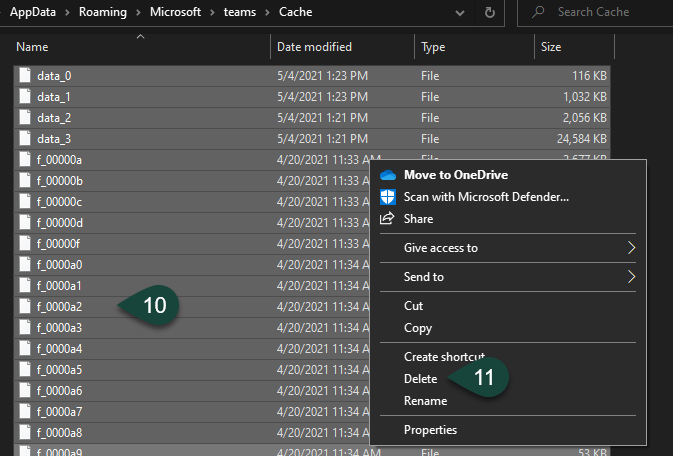
- Repeat Steps 9-11 for the following folders:
- blob_storage
- databases
- GPUCache
- IndexedDB
- Local Storage
- tmp
- Close the File Explorer window.
- Open Microsoft Teams.
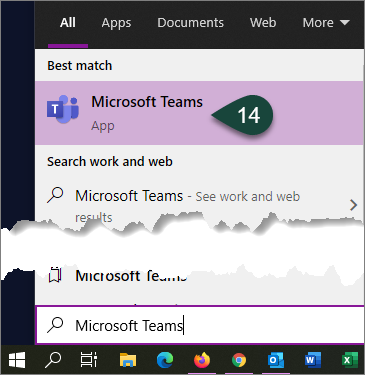
- Log in with your MSU Email and Password.
- Your Microsoft Teams Cache has been cleared.



 Print
Print Email
Email