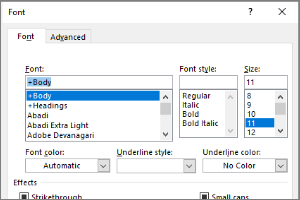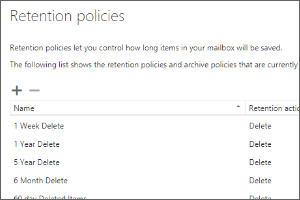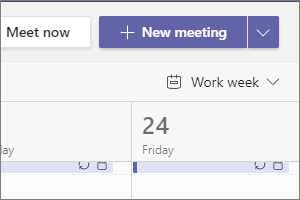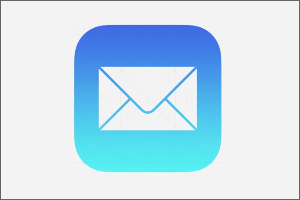Setting Out of Office Replies in Outlook
Instructions for how to update and turn on an out of office reply using Outlook for Windows.
- Select File.
- Select Automatic Replies.
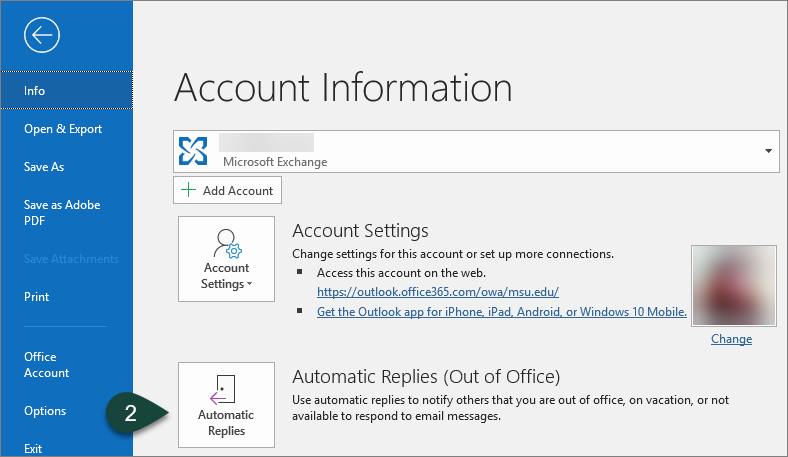
- Select the Radio Button for Send Automatic Replies.
- Select the Checkbox for the Date Range.
- Use the Date/Time Drop-Down Menus to set the range of dates you will be out of the office.
NOTE: Setting the date range will allow Outlook to automatically turn the Out of Office Reply on and off so you can set it before you leave. - Enter and Format the message in the Inside My Organization text box.
NOTE: This will send the Out of Office replies to anyone with an ANR mailbox. - Select the Outside My Organization Tab and enter an additional message to anyone\who sends you an email from a mailbox outside of ANR.
NOTE: You can copy and paste the message you created for inside the organization or create a different one depending on your needs. - Select OK.
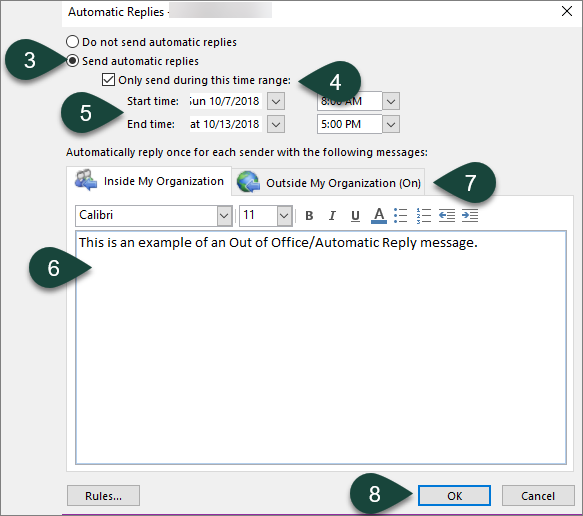
- Select the Back Arrow to return to your Outlook mailbox.



 Print
Print Email
Email