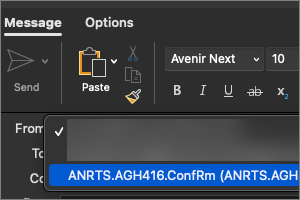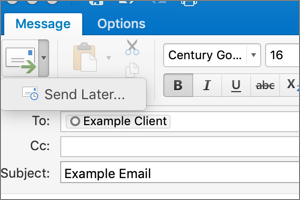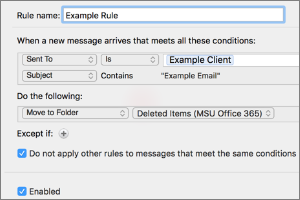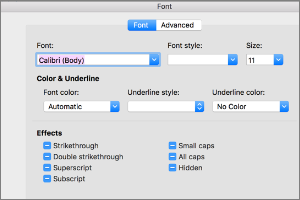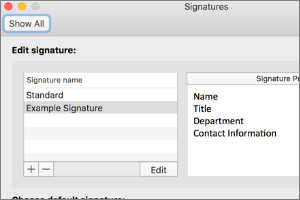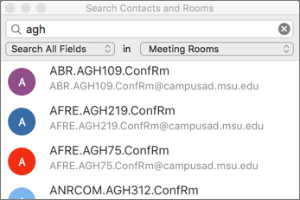Setting Out of Office Replies in Outlook for Mac
Instructions for how to update and turn on an out of office/auto reply using Outlook for Mac.
- Open Outlook.
- Select Tools.
- Select Out of Office.
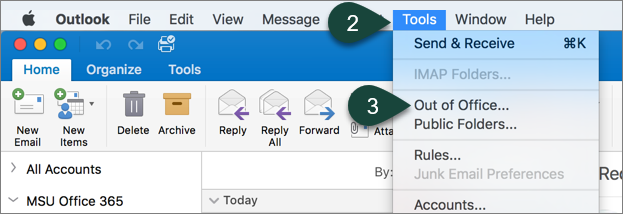
- Select the Checkbox to send automatic replies.
- Enter your Out of Office/Auto Reply Text.
- Select the Checkbox to send only during a time period including the Dates between.
NOTE: This will automatically turn the Out of Office message on and off based on the dates selected. - Select the Checkbox to send replies to external senders and enter the Appropriate Text.
- Select Ok.
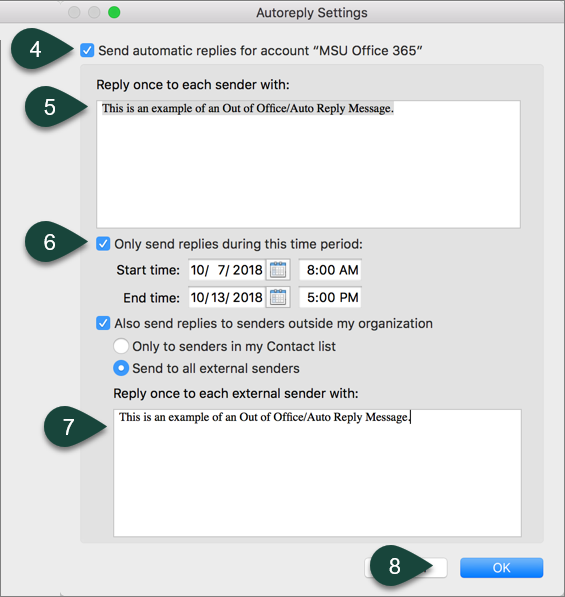
Did you find this article useful?
You Might Also Be Interested In
-
Sending from an Alternate Email Address in Outlook for Mac
Published on March 31, 2021
-
Delaying Delivery in Outlook for Mac
Published on September 27, 2018
-
Setting Rules for Automatic Email Handling in Outlook for Mac
Published on September 27, 2018
-
Setting the Default Font for Email Messages in Outlook for Mac
Published on September 27, 2018
-
Creating and Setting Signatures in Outlook for Mac
Published on September 27, 2018
-
Using Room and Equipment Calendars in Outlook for Mac
Published on September 27, 2018



 Print
Print Email
Email