MSU Guest Account Instructions
An MSU Guest Account grants limited access to web-based MSU services for users are who not affiliated with MSU directly, such as members of the general public who sign up for non-credit courses. In order to access your online course you will need to follow the instructions below. You can also watch this video for an explanation of the guest account creation process.
If you have any technical problems, please contact the Michigan State University IT Service Desk from 7am-12am Monday through Friday and 10am-12am on Saturday/Sunday, any day the University is open.
- Phone: (517) 432-6200
- Phone (toll free): 1 (844) 678-6200
If you need to reset your password at any time go to https://auth.msu.edu/ and select the option for "Forgot password?" under the sign-in button.
Registration Instructions
Please follow the steps below to register for a Guest Account. It is recommended that you use Firefox or Chrome to create your account. Please do not use Internet Explorer or Safari at this time. All users must complete parts one and two below.
- Part 1: Initial registration
- Part 2: Complete registration
Part 1: Initial Registration
Follow the steps below to begin the Guest Account registration process. It may take up to 15 minutes for your account to become active.
- Click on the following link Guest Account Registration Form and complete the Guest Account request form. Once the form is complete click the Register button.
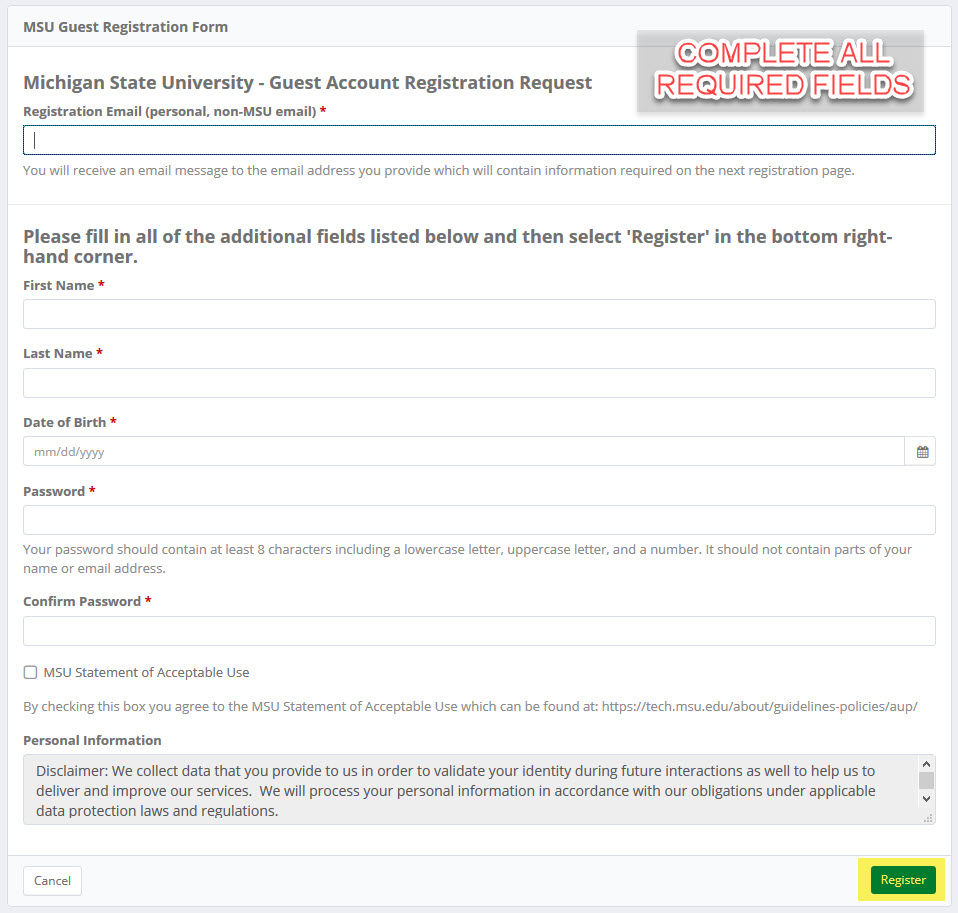
- You will see the following screen. Check the information on the screen to verify accuracy. If any information requires correction, click Back, and return to the previous step. Otherwise, proceed.
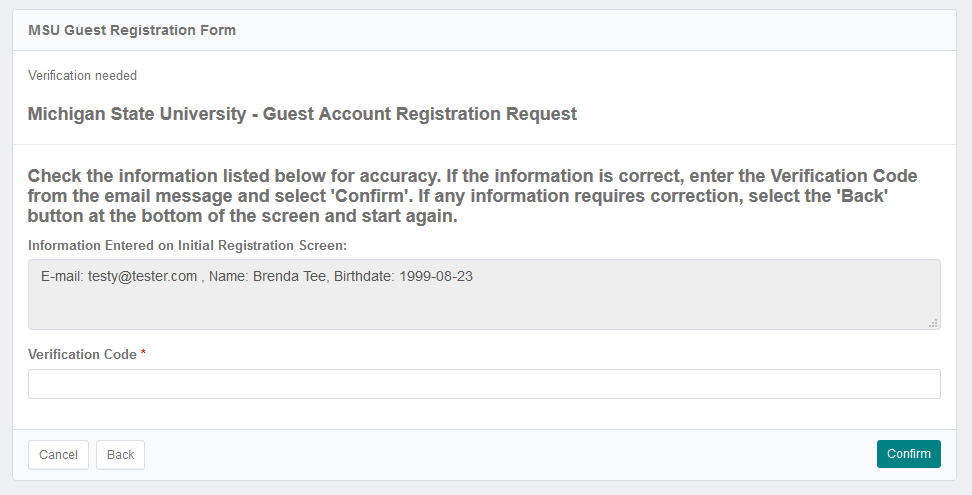
- In your email (open a new tab if you view your email in a browser - do not close the registration form) you will receive a message with the subject "Michigan State University - Guest Registration Verification." This is the first of two registration emails you will receive during this process. Copy the verification code and enter in the required field shown below and select the Confirm button. If you don't see this email check your junk folder.
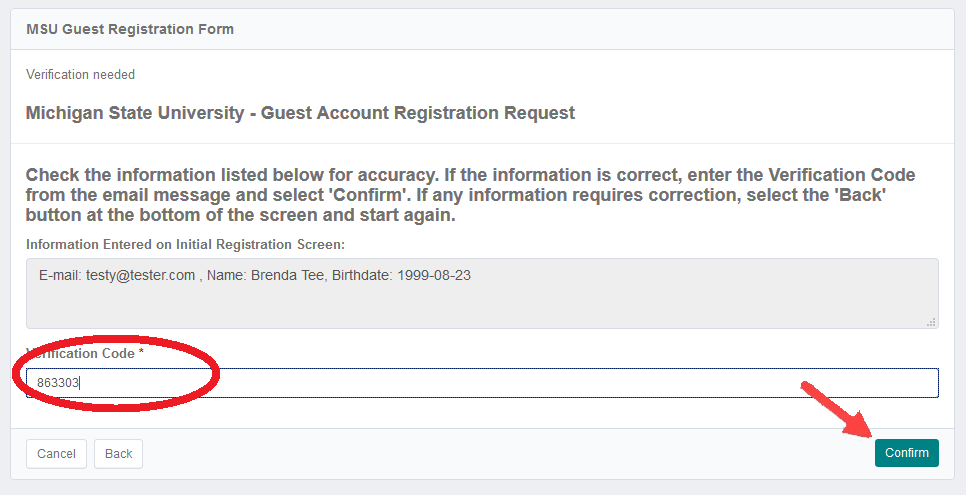
- You will see the following screen. Read the message and click on the Acknowledge button. You will be routed to the instructions below for completing Part 2 of the registration process.
Part 2: Complete Registration
You will need to complete this step in order to sign-in and register for your online course. In your email you should receive a second email verifying that your account has been initialized. Important: If you access your email through a browser do not close the registration form - instead open your email in a new tab or a different browser.
- Wait for the second email confirming your guest account has been initialized.
- Go to https://auth.msu.edu and enter your email address and password.
- Enter your secondary email, or phone number to verify a method to reset your password. Select the Create My Account button. You are now able to register for your online course.
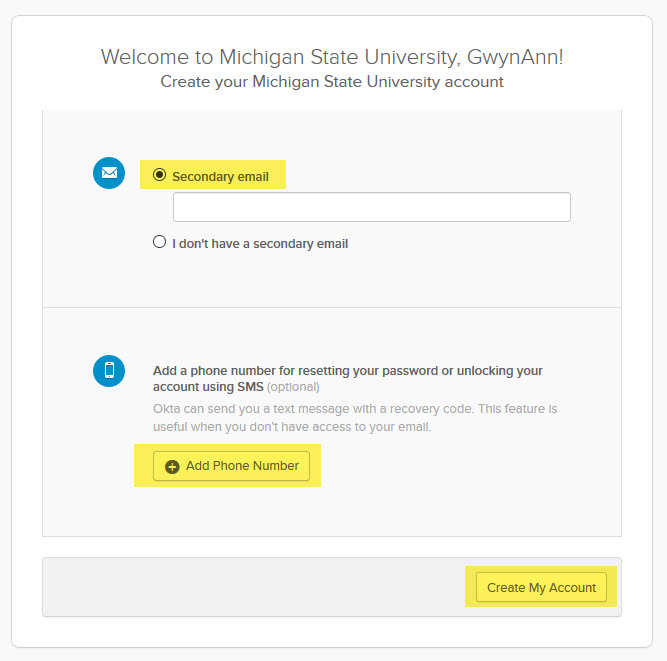
If you have any technical problems, please contact the Michigan State University IT Service Desk from 7am-12am Monday through Friday and 10am-12am on Saturday/Sunday, any day the University is open.
- Phone: (517) 432-6200
- Phone (toll free): 1 (844) 678-6200
- Self-Service and Chat
- Email Web Form
*Please note: If you need to reset your password at any time go to https://auth.msu.edu/ and select the option for "Need help Signing in" and follow the prompts.



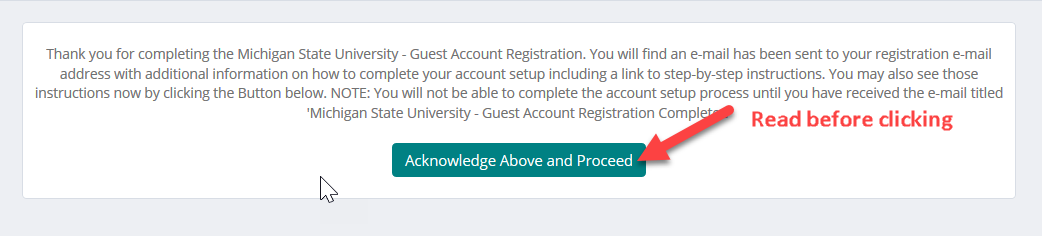
 Print
Print Email
Email