Microsoft Teams
Microsoft Teams is available to all faculty and staff for direct chat messaging as well as video calls and video meetings using your MSU NetID and Password. Teams is a great alternative to Zoom for those not directly involved in teaching and learning.
You can download and use Microsoft Teams across multiple devices including tablets, phones, PC, and Mac. You can also use Teams within an internet browser such a Google Chrome with no software download.
NOTE: Some features are not available on the browser version.
What features are available for Video Calls/Meetings with Teams?
- On demand video one-on-one and group video calls
- Scheduled video meetings
- Screen Sharing
- Text Chat
- Blurred background
- Virtual backgrounds
- Record call/meeting
- End Meeting for All (Meetings Only)
- Raise Your Hand
- Display the video feed of up to nine people simultaneously
- Automatic live captioning
When should I use a Video Call vs a Video Meeting in Teams?
- Video Calls are for on demand, one-on-one or small group calls with MSU users only.
- Video Meetings are for pre-scheduled video meetings with MSU users and/or external users. Video Meetings also have the option to be much larger.
When should I use Teams vs. Zoom?
Zoom is currently being heavily used for teaching and learning purposes at MSU. As such, Microsoft Teams is an excellent alternative for video calls and video meetings not directly related to teaching/learning.
Teams may be a good option for:
- On demand, one-on-one or small group video calls with users within MSU. (i.e. Internal Only)
- Scheduled video meetings with users within MSU and external participants.
NOTE: External participants will enter a “Lobby” area and the host must accept them into the meeting.
Zoom is still available to all MSU users for calls and meetings. If you would like to learn more about using Zoom, courses and videos are available through MSU on LinkedIn Learning. MSU Extension also has MSU specific instructional resources publicly available for learning Zoom.
Documentation
-
Clearing the Cache for Microsoft Teams (Windows)
Published on May 4, 2021
Instructions for clearing the cache for Microsoft Teams in Windows. -
Resetting Microsoft Teams using the Self Service App (Mac)
Published on May 4, 2021
Instructions for resetting the Microsoft Teams app in Mac using the Self Service app. -
Starting an On-Demand Video Call in Teams
Published on April 24, 2020
Instructions for beginning a video call using Microsoft Teams. -
Scheduling a Video Meeting in Teams
Published on April 24, 2020
Instructions for scheduling a Video Meeting in Microsoft Teams. -
Scheduling a Teams Video Meeting using Outlook
Published on April 24, 2020
Instructions for scheduling a Teams video meeting from within Outlook. -
Using the Teams Video Meeting Toolbar
Published on April 24, 2020
An explanation of the icons in the Teams Video Meeting toolbar. Video meetings and video calls have slightly different toolbars. -
Using the Teams Video Call Toolbar
Published on April 24, 2020
An explanation of the icons in the Teams Video Call toolbar. Video calls and video meetings have slightly different toolbars.



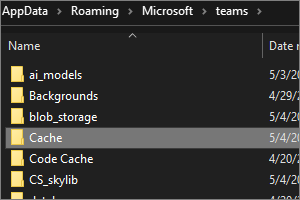
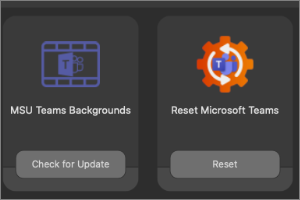
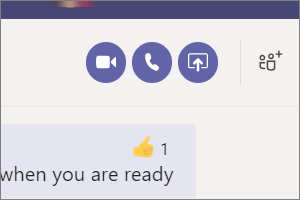
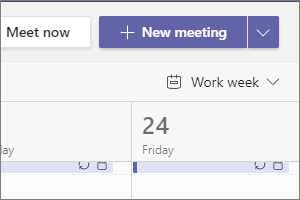
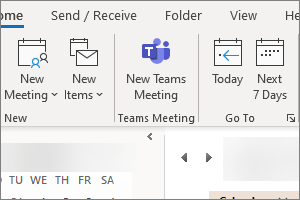
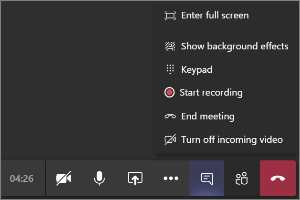

 Print
Print Email
Email